In this post, we’ll show you how you can configure SFTP High Availability (HA) for your users, using SFTP Gateway for Amazon S3, Microsoft Azure Blog Storage or Google Cloud Platform (GCP).
But first, let’s start with why you might need to give your users High Availability access.
Do your users need high availability access to cloud storage locations?
Are you running automated processes? Transferring mission critical data? Does your business require overnight data loads? What about unattended server set up? Or, do you have customer-facing servers, where you don’t want to have to explain an outage to your users?
These are just a few of the reasons you should look into configuring SFTP Gateway for High Availability access to cloud storage locations. You want to build trust and to avoid putting a strain on customer service, as they often have to answer more calls and/or send out communication to customers when systems go down.
You also don’t want to interrupt workflows or have a negative impact on productivity. For example, if you have users uploading files outside of standard business hours that employees expect to have waiting for them when they start work the next day, you need high availability. No one wants to see revenue fall, particularly when it could have been avoided with a simple and affordable SFTP failover solution.
SFTP High Availability is the right way to do things, whether you’re strictly following well-architected best practices or simply looking to avoid downtime for your users. It allows you to do more and makes things easier.
Now, let’s talk about how to set up SFTP High Availability for your SFTP Gateway instance on either AWS, Azure or GCP.
Documentation to configure SFTP high availability for AWS, Azure or Google Cloud
We’ve created several entries in our Knowledge Base to help you get started with configuring SFTP High Availability for your users.
These articles will walk you through all the steps you need to take and include screen grabs, so you know exactly what you should be looking at as you set things up. They include templates you can deploy on the cloud platform where you’ll be running your highly available instance of SFTP Gateway.
For AWS, you’ll need to create a CloudFormation template file, using yaml code we’ll provide you with. Then, you’ll go into your AWS console and follow several steps to create a stack. Everything you need to do is outlined in this Knowledge Base post on how to deploy a High Availability template for AWS with a new network.
For Azure, you’ll need to use an Azure Resource Manager (ARM) template and the process begins in your Azure portal. You’ll need to take several steps, including choosing between a Bash shell or a PowerShell environment and, if it’s your first time opening the command line interface, you may need to select a Storage Account. Each step you need to take is outlined in detail in our Knowledge Base article on how to launch a High Availability configuration of SFTP Gateway using an Azure Resource Manager (ARM) template.
You can launch a High Availability configuration of SFTP Gateway for GCP using a yaml configuration file. High-availability requires additional resource types like a database, load balancer, and autoscaler. The Google Deployment Manager coordinates the provisioning of these resources.
Do you need additional support setting up HA for SFTP Gateway?
If you need assistance with SFTP High Availability configuration or SFTP Gateway in general, please don’t hesitate to reach out to our support team. They typically reply to email within 24 hours Monday through Friday between 8 AM and 6 PM ET. If you need a higher level of support than this, we also offer Advanced and Premium support package options.
What is SFTP Gateway?
SFTP Gateway from Thorn Technologies gives users real-time access to cloud storage locations, like Amazon S3, Azure Blob Storage and Google Cloud Storage, through any SFTP client. Servers can talk to cloud storage locations via SFTP, just like they’re any other server, without the need for expensive and time-consuming solutions.
With SFTP Gateway, you can manage users, credentials and folders with ease, using a simple web interface. And SFTP Gateway’s multi-cloud connection capabilities allow you to instantly transfer files between cloud storage locations with a single SFTP connection. Learn more in this two-minute SFTP Gateway video.
Related content: How to attach an Amazon Certificate Manager SSL to a network load balancer
Do you need SFTP load balancing? If your organization is running SFTP Gateway on AWS, you may need to attach an Amazon Certificate Manager SLL to a load balancer SFTP server. Here’s a five-minute video, created by the Thorn Tech team, walking you through the process.